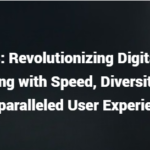Xbox Controller Drift in the middle of a heated battle in Fortnite? The little offsets caused by controller drift can make all the difference in ranked matches. Thankfully, there are a few things that you can try instead of buying a replacement Xbox controller.
Here are 10 easy ways to fix Xbox controller drift:
- Do a power cycle on your Xbox controller.
- Check the batteries in your Xbox controller.
- Pull and push the thumbstick.
- Clean the joystick from the outside.
- Blow the dust out of the joystick with canned air.
- Create a gap between the axis sensor and the joystick.
- Remove the small plastic tab left of the joystick.
- Thoroughly clean the joystick axis sensors.
- Replace the joysticks.
- Replace the joystick stick caps.
- Replace the axis sensor springs.
Your Xbox controller probably has some life left in it, so it’s not over yet. This article will explain how to fix the annoying Xbox controller drift problem. I’ll also explain what causes it in the first place.
1. Do a Power Cycle on Your Xbox Controller
Like most tech toys, your Xbox controller gets bugged from time to time. If your controller has never suffered from joystick drift until now, it is a clear indicator that this is an issue. The first thing you do when your phone or PC freezes is a quick restart – and that’s exactly what you’ll do with the controller. Even Xbox explains that it’s one of the first things you should do when troubleshooting.
So, here’s how to do a power cycle on the Xbox controller:
- Hold the Xbox button until the controller powers off.
- If it has removable batteries, take them out.
- Wait for 30-45 seconds.
- Put the batteries back in and hold the Xbox button until the controller is on again.
You should now test if the drift issue is gone. Don’t worry if it’s still there – this is more of a troubleshooting step. It only takes a minute to do, and it’ll save you a lot of time if it does happen to be the solution.
2. Check the Batteries in Your Xbox Controller
When your Xbox controller’s battery is low, it can cause several issues, including unresponsive buttons and joystick drift. So, the same problem that plagues TV remotes worldwide is possibly causing your joystick to stray from its path.
The joystick drift is often accompanied by several other issues when the batteries are bad or low. For example, your wireless range will be shorter, and the controller will lose connectivity.
The issue is more common with Xbox controllers that use AA batteries. They’re much weaker than the rechargeable battery packs.So, a quick AA battery swap is worth a shot. You should use rechargeable AA batteries for optimal performance. If you’re using rechargeable batteries, charge them completely before starting a new Call of Duty match.
3. Pull and Push the Thumbstick
You’ve likely noticed that you can pull on the thumbstick a bit. That’s because there’s a bit of leeway between the thumbstick cap and the actual joystick. Dust and debris get stuck between the two pieces over time. Furthermore, there may be a tiny gap between them. This will make the joystick feel loose and unpredictable.
So, pulling on the thumbstick and pushing the plastic back in is an easy solution as it’ll dislodge most large pieces of dust. Repeat this 10-15 times. Push the thumbstick cap all the way in the end. Don’t use too much force because you might break the joystick altogether.
4. Clean the Joystick From the Outside
The next step would be to clean the thumbstick without actually disassembling the controller. It’s your only way to clean the joystick if you don’t feel comfortable with disassembling it. Since the Xbox controller is very delicate, that’s a wise choice.
Unfortunately, your options are fairly limited. The only thing that you can try is to use cotton swabs and some rubbing alcohol. Pour a small bit of alcohol onto the swab and thoroughly clean the plastic around the thumbstick. Move the stick in circles as you do this to ensure it’s squeaky clean.
5. Blow the Dust Out of the Joystick With Canned Air
It’s time to move on to some more advanced Xbox controller drift fixes. For these, you’ll have to disassemble the controller.
That said,
here’s a brief overview of how to take apart the popular Xbox One controller:
- Remove the batteries from your controller.
- Pry the grips open by sliding a plastic pry tool or a guitar pick between the seam line.
- Gently pull the grip off.
- Repeat everything to remove the other grip.
- Remove all visible screws. You’ll need different screwdrivers for this, including a T8. Note that one screw is below the sticker in the battery compartment.
- Gently pull off the faceplate on the front of the controller.
- Remove the bottom plastic part of the controller.
- Remove the thumbstick caps to expose the joysticks.
With everything removed, it’s finally time to clean the joysticks. You’ll be thrilled to learn that cleaning them like this fixes joystick drift in most cases. This is a perfect scenario to use a can of compressed air to remove all the dust and grime sitting inside your joystick. If you don’t have canned air, I recommend the Falcon Duster from Amazon.com. It’s perfect to use for electronics and gadgets.
Blow all the dust out of the joysticks. Move them around as you do this to get everything out. But what can you do when there’s sticky residue from your favorite soda all over it? The answer is simple – use isopropyl alcohol and cotton swabs to clean the whole joystick thoroughly. Before you put the controller back together, follow the next step as well.
6. Create a Gap Between the Axis Sensor and the Joystick
Xbox joysticks use a creative and inventive method to track where you push the joystick. There are two axis sensors/trackers for the X and Y axes. They appear as two mint green pieces of plastic. One is on the bottom and the other to the right of the joystick, while the bottom one tracks left-right, and the right one tracks up-down.
So, if you’re experiencing thumbstick drift in only one direction, you’ll know which sensor you’ll be fixing. This is the easiest and least intrusive method to fix drift. Use a plastic tool to create a tiny gap between the sensor and the joystick. This will temporarily realign the plastic bits of the joystick with the copper spring inside the sensor. However, if this fix does work for you, at least you know what the issue is. You can skip to step 9 or step 11 if you want a permanent solution.
7. Remove the Small Plastic Tab Left of the Joystick
You may have noticed a small gray tab that sits on the left side of the joystick. Unlike the two-axis sensors, the purpose of this tab isn’t entirely clear. In a nutshell, it improves the accuracy, responsiveness, and feel of your thumbstick. That is, when it works. But more often than not, this little tab is the stuff of nightmares.
You can watch how to remove the plastic tab in the following video:
8. Thoroughly Clean the Joystick Axis Sensors
If the small gap between the sensor and the joystick didn’t cut it, you could clean the whole assembly instead. You can gently bend the sensor open to reveal the copper wire sitting inside a small black plastic housing. I don’t recommend that you take it out, though. It’s very difficult to put it back in, and it’ll probably never feel the same. Instead, try to use a thin cotton swab and isopropyl alcohol. Get as much dirt off as possible. When you’re done, put the sensor back into place. Ensure that there’s a tiny gap between the joystick and the sensor.
9. Replace the Joysticks
Replacing your faulty joystick or joystick sensor is way cheaper than buying a new controller. Plus, it’ll make your thumbsticks feel like new. Replacing the joysticks is a sure-fire way to fix Xbox controller drift. It has a 100% success rate if you do it correctly.After all, you’ll be replacing the only thing that can cause the issue to begin with.
Unfortunately, replacing the joysticks with new ones requires soldering. If you don’t know how to solder, you can have someone do it for you instead. Finding replacement joysticks is surprisingly easy, too. You can get them off another Xbox controller or buy them new.
I recommend the SOSS Replacement Analog Joysticks from Amazon.com. They’re incredibly affordable original joysticks that feel the same as your previous sticks. Plus, you get a couple of handy tools for controller disassembly. Replacing the joysticks isn’t too much of a challenge if you’re good with a soldering iron. You could replace the sensors only, but I strongly recommend that you replace everything.
SOSS Gaming has an incredible video explaining how to replace and calibrate your new joysticks:
10. Replace the Joystick Stick Caps
If a joystick replacement didn’t help with the drift issue, it must be the plastic stick cap. It’s unlikely that it gets worn out to the point that it causes joystick drift, but it can happen.
Replacing them will, again, require you to disassemble the controller. Other than that, you can just pull the old ones off and push the new ones in. The TOMSIN Replacement Thumbsticks from Amazon.com is a fantastic choice. They have thick rubberized plastic on the top that’s more durable than the OEM part.
11. Replace the Axis Sensor Springs
This step is an alternative to replacing the whole joystick. If you don’t know how to solder but can handle tiny electronics, you can do this.
Once again, this step requires disassembly. You’ll also need a replacement sensor spring, which you can get from another controller, or buy replacement joysticks and take it out. You will then need to remove the tiny spring from inside the axis sensor, pry the sensor open, and pull the bit out using tweezers.
Next, take the new bit and push it in until it clicks. The copper wire tracks the resistance when you push the analog stick. That’s how it knows exactly where your X and Y axes are.
Replacing the Joysticks vs. Replacing the Axis Sensor Springs
In most cases, replacing the axis sensor springs will fix controller drift. The tiny bit sees a lot of wear and tear as you use it.
However, the joystick can also have its own problems. For example, perhaps there is too much dirt inside of the housing that you can’t get to, or maybe there’s something wrong with the plastic.
Replacing the sensor is much easier because it doesn’t require soldering and calibration. However, replacing the joysticks is a much better option. The thumbstick will be like new, and it’ll be more accurate. If you can afford to do so, it’s often worth paying someone to do it for you.
What Causes Xbox Controller Drift?
Controller drift is caused by excess wear on the copper spring inside the axis sensor. The spring loses strength over time and eventually causes the joystick to drift. It can also be caused by dirt and debris that accumulates inside the joystick over the years.
Fixing your Xbox Controller joysticks isn’t always easy. Replacing the joysticks is often the only solution, which requires a lot of soldering and calibration. However, it’s significantly cheaper than buying a replacement controller. It also creates less e-waste. Instead of replacing the joysticks, there are many hacks that you can try instead.