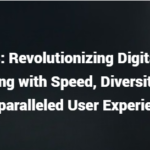Have you noticed that your mechanical keyboard makes a metallic or ringing noise when you’re typing? This noise can get pretty irritating, especially if it has been going on for a while. Here are a few ways How To Stop Mechanical Keyboard Ping:
- Use a desk mat.
- Put dampening material inside the case.
- Lube the springs.
- Use silent switches.
In this article I will first investigate the causes of a mechanical keyboard ping, then go through the above steps to help you counter the problem. These tips are in order from the most straightforward and quickest to the most time-consuming options.

The Causes of Mechanical Keyboard Ping
If your keyboard is making a ringing, metallic noise when you press the keys, it could be experiencing a keyboard ping. Unfortunately, many mechanical keyboards can be notorious for pinging, and it can get annoying if you are typing a lot. Generally, this is created from:
- The switch types
- The metallic structures inside your keyboard
- A structural issue with the case
According to Technie Snake on YouTube, the noise from typing on a mechanical keyboard occurs at two different times:
- When you press down on the key (the bottom-out noise). This sound occurs because the plastic components inside the keyboard make contact with each other. The noise is further amplified by the plate material, keycap, and keyboard base.
- When you release the key. Technie Snake says that this second sound results from “the key switch returning to its initial, unpressed state, and the stem hits the switch body.”
In many cases, excessive pinging is the result of lousy case design. For example, the aluminum plate inside the keyboard is not securely attached to the plastic case, so it vibrates and creates a pinging sound. The plastic can further increase the sound.
On their site, Switch & Click backs this up by stating that: “the aluminum plate inside a keyboard will usually rest on the plastic case and vibrate, which amplifies the pinging noise.”
Most mechanical keyboards are made of aluminum and plastic, so pinging is a common problem. Thankfully, there are many ways (some easier and some more time-consuming) that you can make your keyboard sound more bearable.

For an excellent rundown on different strategies that you can make your keyboard sound and feel better, check out this video by Switch and Click on YouTube:
1. Use a Desk Mat
First, let’s start with the easiest method. The simplest trick to fix the pinging sound is to try using a desk mat underneath your keyboard. If you watched the video above by Click and Switch, you would know that your keyboard can sound different depending on:
- The material of your desk
- What your keyboard is made from
- The sensitivity of your ears
- Your room’s acoustics
Your keyboard’s sound (including ping) can be affected by the type of material your desk is made from. Sounds will echo from the desk based on this material.
Furthermore, you should find out what material your keyboard is made of. Most mechanical keyboards consist of plastic and aluminum. Unfortunately, these boards may be more susceptible to making a pinging noise.
Thankfully, some pinging issues can be fixed by purchasing a desk mat, such as this YSAGi Dual-Sided Multifunctional Desk Pad from Amazon.com. Available in a range of colors and sizes, you can use both sides of this mat to protect your desk and use it as a mouse pad.
Once you’ve got your desk mat set up, try out the keyboard while it lays flat on top of the mat and see if this resolves the pinging issue. This simple method may work because there is more of the keyboard touching the desk and less vibration.
2. Put Dampening Material Inside the Case
The following method takes a bit more time and effort but can make a big difference to the mechanical pinging problem. Unfortunately, you do risk voiding your warranty by tampering with the insides of your keyboard.
If you are okay with that, try inserting an insulating material (such as foam) inside the case. You can use packing foam, neoprene, and Sorbothane. You can even get creative and try out a variety of materials.

The best dampening foam to use is Sorbothane which you can buy online.
Once you’ve got your material ready to go, cut it to fit the dimensions of your keyboard. Then open up your case and remove the PCB (printed circuit board). All that’s left to do is screw your keyboard back up and test out how it sounds with your specific dampening material.
For a comparison of different insulation materials, check out this video:
3. Lube the Springs
If you’ve tried inserting insulating material and still notice a lot of pings, you’ve got a couple of other options. Rather than vibration, the main issue may be with the springs inside the switches themselves. That’s why lubing the springs can solve your pinging issue.
Tom’s Hardware has an excellent guide that shows you how to lube your mechanical switches. It’s a fantastic way to deal with unwanted sounds such as ping. Here are the basic steps to add lubrication to your springs:
- Remove the switches. With a hot-swappable keyboard, you can simply pull them off with a switch remover. But if not, you’ll have to desolder them.
- Take the switches apart. Use your switch opener to do this.
- Lube the spring. You can either use a brush to coat them in lube or fill a plastic bag with lube and dunk them in there.
- Lube the top and bottom housing and stem. This is optional, but once you’ve got your switch taken apart, you can also add lubrication to the rest of the switch.
- Reassemble your switch. Once you’ve got all the springs done, you simply reassemble the switches and put them back on your board.
4. Use Silent Switches
If you’ve tried the above methods and still can’t resolve your pinging, you can try out silent switches for your keyboard. Here’s a fantastic page from Switch & Click that gives their recommendations for the very best quiet switches.
Conclusion
Keyboard ping is a prevalent issue that can be resolved in many ways. By following the advice in this article, you’ll soon have a quieter and smoother gaming or typing experience! To stop your ping:
- Use a desk mat
- Put dampening/insulating material inside the keyboard
- Lube the springs in the switches
- Use silent switches