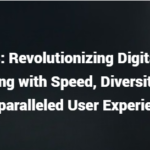If you play Xbox games, there’s a good chance you use the Xbox app for your computer or phone. This app allows you to play games on your PC and use some other Xbox features remotely, as long as it’s working right. However, there are times when the app downloads games and patches way slower than expected.
The Xbox app downloads are slow due to improperly configured computer or app settings or internet problems. Potential fixes include restarting the app, your computer, and your internet router, changing download settings on your computer, and reinstalling the app.
In this article, I’ll go into more detail on common reasons for slow downloads in the Xbox app, as well as ways to fix them. If you’re having trouble with the Xbox mobile app, skip down to the section of the article that talks about it.
Why Your Xbox App Is Downloading Slow
Complaints of abysmally slow downloads on the Xbox app are common, and there are a lot of different causes for such problems. This can make it hard to troubleshoot since there are so many possibilities.
These problems tend to relate to downloading games within the app instead of downloading the app itself. This guide will primarily focus on slow game and patch downloads after installing the app. If you’re having trouble downloading and installing the Xbox app, most of these troubleshooting steps still apply, but you can skip anything that involves using the app.
Assuming you can get the app installed, you might find that every game you try to download from it takes an abnormally long time. This could be due to many reasons, so let’s go over the basic categories.
Wi-Fi/Internet Problems
One of the most common culprits for any download issue is a slow internet connection. Even if you think your Wi-Fi is usually pretty fast, it could still have a slow download speed within the app. You will probably be able to tell if this is your problem because other things will download slow too.
Issues like this can come from the quality of your internet service or the strength of your connection. For example, your ISP may have temporarily slowed down your internet connection because of an issue with their infrastructure.
There could also be a problem with your connection to the app’s server, which isn’t necessarily your internet’s fault but might still be related. There are multiple servers you could be connected to, and while it generally picks the one with the best download speed for your location, it’s possible that a specific server is lagging or you have a bad connection to it.
Lastly, if your whole family is connected to the same home router, your downloads will get super slow. In the meantime, the rest of your family can still enjoy YouTube videos without any buffering because downloads are never prioritized by the router. They’re treated as a background task.
Device Problems
If your Wi-Fi isn’t the culprit, it may be your computer (or phone). Your device likely has its own download settings that can influence the Xbox app’s download speed. When certain settings are enabled or disabled, it can cause the app to slow down or speed up.
If your computer is old or missing any important updates, this could also be causing compatibility problems with the app.
The Xbox App
Just like your computer, the Xbox app has its own settings, some of which can affect its compatibility or download speed. If your computer settings aren’t the culprit, consider the app’s settings.
If your Xbox app is outdated, this can also create problems. Like a computer behind its updates, an app that needs an update won’t work properly.
Conversely, if the Xbox app had a recent update, it could’ve caused compatibility issues. In that case, you should check online to see if other people are having the same issue as you.
4 Ways To Make Xbox Apps Download Faster
You can try a few different things to fix this problem; we’ll start with the simplest ones.
1. Restart and Update Your Computer
One of the easiest things to try is to simply restart your computer. Your Xbox app’s lag may be due to an isolated error, something running in the background that’s slowing your computer down, or a multitude of other little things that could have somehow created the problem.
2. Reboot Your Wi-Fi Router
If the slow download speed is coming from your Wi-Fi, resetting the connection can help. Turn your router off and unplug it, then wait about 5 minutes before plugging it back in. This might correct a disrupted connection and fix the issue.
If resetting your router doesn’t work, try a wired connection. People often use Wi-Fi on their laptops and even computers, but routers also support wired connections, which are much more stable. All you need is an ethernet cable, which will plug into your computer and Wi-Fi router to create a direct connection between the two.
If you don’t have an ethernet cable, you can get one online. These Adoreen Cat6 Ethernet Cables (available on Amazon.com) are cheap and effective, and their long reach is a benefit if you don’t want to sit next to your router when you’re on the computer.
3. Adjust System Settings
If the above steps did not resolve your problem, it’s time to look at your device’s settings. Don’t bother doing this before updating your computer, as it could revert your system settings to their defaults and make you have to do this step all over again.
- In your computer’s search bar, type “Delivery optimization” to get to your download settings.
- Go to Advanced Options, where you’ll see many options related to downloading and bandwidth. Your computer should be set by default to automatically adjust these settings, leading to slow download times if a low priority is put on download speed.
- To prevent your computer from restricting download speeds, select Percentage of measured bandwidth and then adjust both sliders underneath it to 100%. This will make your computer devote 100% of available bandwidth to speeding up downloads whenever possible.
As a note, be aware that this will cause anything else you do on the internet to lag or stop responding while you’re downloading something. Since you’re devoting all of your bandwidth to the download, other things that require the internet will be designated a lower priority and massively slowed down.
- If that doesn’t help, go back to your computer’s search bar and type “Allow downloads from other PCs.”
- Enable the option on the settings page, then underneath it, select PCs on my local network and PCs on the internet.
- If this setting was already enabled, try disabling it instead.
4. Reinstall the Xbox App
If all else fails, your problem is most likely with the Xbox app itself. To fix this, your best option is to uninstall the app completely and reinstall it. Make sure you get your download from the official site, or else it might not work properly.
Xbox Mobile
You’re probably here because of the PC app, but if it’s the Xbox mobile app you’re trying to use, the troubleshooting steps are a bit different. Phones are unlike computers, so some of the fixes mentioned above don’t apply to the Xbox phone app.
Internet Connection
As with computer-related problems, your internet may be to blame for your slow Xbox mobile app. If you use your home’s internet on your phone, you should try rebooting your Wi-Fi router before doing anything else. See above in the PC solutions for details.
If you use mobile data, go to your phone’s Wi-Fi settings and switch the connection from mobile data to Wi-Fi.
Phone Lag
Even if you have good internet and a stable connection, phones are generally not as powerful as computers. It’s common for mobile apps to lag or work incorrectly on a cheap or old phone. If your phone doesn’t have a lot of free storage space, this can also cause lag.
First, try restarting your device. This might clear some temporarily saved data, such as apps open in the background or cached web search results. You may notice I make the suggestion of “turn it off and back on” a lot, but that’s because it’s a surprisingly common fix for a wide variety of problems.
If restarting your phone doesn’t work, see if there’s anything you can delete to free up space:
- Open your phone’s settings.
- Go to Storage or Apps.
- Go through every app installed on your phone and uninstall those you no longer need.
You won’t be able to uninstall some of the apps that came with the phone, but it might let you uninstall updates to save some space.
Xbox Mobile App
As with the desktop app, the issue you’re having may be due to the Xbox mobile app. Maybe the app just doesn’t work well with your phone, in which case there’s not a lot you can do.
This is more likely to work if your Xbox mobile app was previously running smoothly. If it has lagged since you first downloaded it, reinstalling the app is unlikely to fix the issue.
Closing Notes on Xbox Mobile
If none of the above suggestions help with your lag, likely, the Xbox app is just too intensive for your device to run. Unfortunately, this is a common issue with phones, especially with cheaper or outdated models. There’s not much you can do about it beyond purchasing a new phone or a software update.
What To Do Next
If you’ve read this far, hopefully, your problem has been solved! If you have tried every option available and nothing seems to work, the problem is likely something you can’t fix yourself. Your best option is to contact Xbox/Microsoft customer service to get further assistance.
In the meantime, there are other game-hosting platforms you could check out. If all you want out of the Xbox app is to download games to your computer, you could try Steam as an alternative.
Summary
Slow download speeds on the Xbox app are a common complaint and can be caused by various underlying issues. As such, it can be difficult to troubleshoot and fix. The problem could be coming from your computer, your internet, the Xbox app or servers, or any number of other invisible problems. Ruling out a potential culprit can help a great deal with narrowing down your search for the cause.
If you’re looking for information on the Xbox mobile app rather than the desktop app, be sure to read the Xbox Mobile section of this guide for device-tailored troubleshooting instructions.