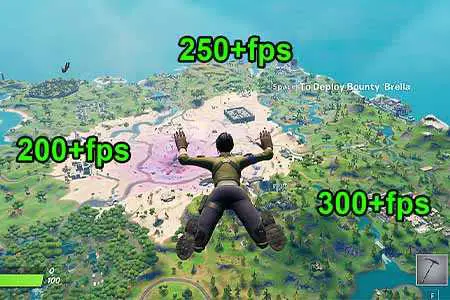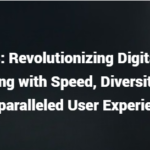Wondering how to get better FPS in Fortnite? This article will show you how to get better fps in Fortnite and positively improve your gameplay experience. To get better FPS in Fortnite we need to do a lot of tweaking with the in-game settings, Nvidia settings, and some Windows settings.
Meet the system requirements
First all make sure your PC specs meet Fortnite System requirements. If you don’t meet at least the minimum, then there’s really nothing you can do to get better FPS in Fortnite but to upgrade your PC, but if you do barely touch the Minimum system requirements, there’s hope.
Fortnite system requirements (Minimum)
Processor: Core i3-3225 3.3 GHz
Video Card: Intel HD 4000 on PC or equivalent AMD GPU on Mac
Memory: 4 GB RAM
OS: Windows 7/8/10 64-bit or Mac OS Mojave 10.14.6
Fortnite system requirement (Recommended)
Processor: Core i5-7300U 3.5 GHz
Video Card: NVIDIA GeForce GTX 660 or AMD Radeon HD 7870 or equivalent DX11 GPU
Video Memory: 2 GB VRAM
Memory: 8 GB RAM
OS: Windows 7/8/10 64-bit or Mac OS Mojave 10.14.6
You can also use a Benchmarking tool like System Requirements Labs if you can run Fortnite.
Change in-game settings
The first thing to do how to get better FPS in Fortnite is to change in-game settings. If you didn’t know, putting everything on the lowest settings, or a lower resolution does not entirely improve FPS or stabilize it, and each PC is affected by different options, so trial and error is the way to go to get better FPS in Fortnite.
Lower all Graphics quality and advanced graphics settings
Usually, the first thing to do is lower everything and test from there.
If you have a good graphics card, you can turn everything on Low but leave Textures, and shadows at Medium or even High. If you have a good processor but a bad Graphics card, you leave Textures on low, but View distance on medium or High. Trial and error, every PC is different, so give it a shot.
Use Nvidia/AMD-optimized settings
Nvidia and AMD have their software for optimized game settings, for Nvidia it’s Nvidia GeForce Experience, which can boot up a game at their recommended graphical optimized settings. This may or may not improve drastically the FPS but it’s also a good alternative in how to get better FPS in Fortnite.
The best way to go about seeing if you get better FPS in Fortnite is by testing different settings that will give you the best performance possible. We can test and see the FPS by enabling Fortnite’s built-in “Show FPS” option, which displays minimum and maximum FPS potential in-game.
Adjust Nvidia Control Panel Settings
A way how to get better fps in Fortnite is by using Nvidia graphics control panel similar to changing the in-game graphical settings, but they do contain some settings that we don’t have access to in Fortnite, so we use the graphics card control panel to change certain settings to optimize the game to get better FPS.
- Go to Manage 3D settings in Nvidia Control Panel
- Set Power management mode to Maximum performance
- Texture Filtering quality to Performance
- Threaded Optimization to On
- Vertical Sync to Off
- Anisotropic Filtering to Off or 2x (This can blur the game, test what looks better while giving better performance)

For AMD users, AMD users have a similar function with their software called AMD Radeon software Adrenaline so, the Nvidia guide will be similar with AMD as well but just in a different layout.
Reduce in-game resolution
Reducing in-game resolution is a common workaround on how to get better FPS in Fortnite, but it can also hurt the visual gameplay experience. Blurring and pixelating the game which may not look good, but if you’re okay with sacrificing visuals over performance, reducing in-game resolution is the best way to get better FPS in Fortnite.
Set Fortnite to High-priority
Setting Fortnite to High Priority will allow the CPU to focus more resource power on Fortnite compared to any running program on the computer. This is great for CPUs with more than 4 cores which potentially stabilizes fps or to get better FPS in Fortnite.
- Open Task Manager
- Go to Details if on Windows 10
- Find Fortnite.exe or similar
- Right-click Fortnite, Set Priority to High
- If you can’t change it, follow this Fix
Upgrade Graphics Card Drivers
Very important to upgrade your Graphics card drivers to the latest as Nvidia or AMD always releases newer optimized drivers to work better for all kinds of games, and the card’s overall performance. Always make sure it’s up to date at your respective programs or their websites at Nvidia Drivers or AMD Drivers.
Install Fortnite to an SSD
Installing Fortnite into an SSD improves game performance, it loads the map faster which reduces FPS drops and freezes. It’s also great to add Fortnite into an SSD just for faster loading times from booting, and loading into a battle royal match which is a great way how to get better FPS in Fortnite so map rendering, or map loading will be smooth.
Turn off Hardware Acceleration on Google Chrome
Google Chrome uses a feature called hardware acceleration, it’s meant to load and run Google Chrome faster, but we all know Google Chrome uses a lot of system resources for some reason. Turning this off is great advice just to take some load off from your PC and potentially to get better fps in Fortnite.
- Go to Google Chrome Settings
- Click on Advance on the left, and go to System
- Uncheck Use hardware acceleration when available
 Disable Hardware Acceleration on Discord
Disable Hardware Acceleration on DiscordJust like Google Chrome, Discord uses the same feature for its platform as its way to run the program faster. If you regularly use Discord to voice-chat with your friends, this is an important suggestion for you as Discord can take a lot of resources to run in the background during a voice call session.
- Go to Discord Settings
- Click on Appearance
- Scroll down, find Advance and uncheck hardware acceleration

Overclock your RAM
You should only do this if you know how to overclock RAM but if you do know how to overclock RAM, then you can consider this option to get better fps in Fortnite. If your RAM is 2666mhz, you can overclock it to 3000mhz, the FPS increase is around 5-10FPS, which is great especially for a Ryzen CPU user. You can check Ram Speed via task manager.
Optimize Computer Environment
Do not play when the computer is overheating
PCs, especially Laptops are known to decrease computer performance when the system is overheating. This is to avoid damage to the hardware. Laptop users will always experience the biggest decrease in performance as they overheat quickly, so it’s important to have good air cooling.
We can check graphics card temperatures using MSI’s official program called Afterburner. This software can also customize graphics card cooling via their fans, underclock, or overclock. Tons of tutorials out there
Clean your PC hard drives or Solid-state drives
A storage drive that is clustered with files and programs will always run slower, files may be idle, but it’s like running on a full stomach after eating, you don’t run efficiently. Maintain it by deleting unnecessary files or Junk Files which CCleaner is a great software for this common problem.
At the end of the day, it depends on your PC specifications whether or not it meets Fortnite System Requirements. But everything listed down is common workarounds in the community that players with not great PC hardware would do to get better FPS in Fortnite and have fun.