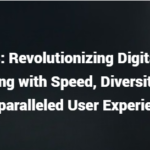Ready to level up your PC gaming experience with a new controller? The choices can be overwhelming, which is why we made this guide for your comparison, PS4 vs PS5 controller for PC, which one is a better option?
Overall, the PS5 DualSense controller is the better option for PC gaming. Most of its features are an upgrade over the PS4 DualShock 4, and it’s more compatible with Windows. However, some may prefer the PS4 controller’s classic design and cheaper price point.
Our ultimate guide covers all the factors you should consider when buying a PlayStation controller for your PC. In addition to the pros and cons, we’ll explain how exactly both controllers connect to your computer for gaming. Without further ado, let’s dive in!
PS4 vs PS5 Controller for PC: Pros and Cons
Both the PS5’s DualSense and PS4’s DualShock 4 are excellent controllers for PC gaming.
However, there are some notable differences between the two.
Below, let’s dive into each controller’s specific pros and cons. While the PS5’s DualSense is technologically superior, the Dualshock 4 may be the better choice depending on your situation.
PS5 DualSense
You can find the PlayStation DualSense Wireless Controller on Amazon.com. Here are some of the pros and cons of the DualSense controller:
Pros
- Built-in microphone
- Easily connects to your PC
- Adaptive trigger technology
- Better battery life
- Ergonomic design
- Impressive haptic feedback
- Better onboard speakers
Cons
- Heavier
- More expensive
- Too bulky and big for some hands
- Works on PC, but not PlayStation 4
PS4 DualShock 4
The DualShock line of controllers has a special place in the heart of many gamers. Even though the Dualshock 4 is older than the PS5 DualSense, some still prefer it for various reasons.

You can find the PlayStation DualShock 4 Wireless Controller on Amazon.com. Here are the strengths and weaknesses of the PS4 controller:
Pros
- Cheaper than a PS5 controller
- Less complicated features
- Better for smaller hands
- Iconic DualShock design
Cons
- Less compatible for PC gaming than a PS5 controller
- No built-in microphone
- No adaptive triggers
- Inferior haptics
- Shorter battery life
Next, let’s compare the PS4 and PS5 controllers to see which makes the best PC gaming controller for you.
PS4 vs. PS5 Controller: PC Compatibility
When choosing which controller is best for PC gaming, arguably the most critical factor is which device is easier to connect and use.
Setting up the PS5 controller for PC is quick and straightforward.
You only need to plug in your controller to your PC to use it. Windows should recognize and support your DualSense immediately upon detection.
For wireless play, you just need to pair the PS5 controller like any other device using Bluetooth. We’ll cover this process more in-depth later.
The PS4 controller, on the other hand, can take a lot more time to set up.
Connecting one directly to a PC usually means downloading 3rd party compatibility software, such as DS4 Windows Utility.
On the bright side, you can play Steam games just as conveniently with a DualShock 4 as a DualSense.
Still, the PS5 wins out in this category overall since it is inherently supported by Windows.
Winner: PS5 DualSense
PS4 vs. PS5 Controller: Adaptive Triggers and Haptics
The PS5 controller has several features that enhance gaming immersion even when you’re playing on a PC.
One of the most impressive of these aspects is DualSense’s adaptive trigger technology. You can get an idea of how this technology by works by looking at this YouTube video from PlayStation:
This technology adds resistance and haptics to the DualSense controller’s triggers.
In FPS titles like Call of Duty: Black Ops Cold War, adaptive triggers mean each gun possesses a distinct feel when you fire them. Or, the technology can add realistic tension to shooting and swinging from your webs in Spider-Man.
The PS5 controller also sports improved haptic feedback over the DualShock 4. Get an idea of how this technology works by taking a look at this YouTube video from PlayStation:
It now not only rumbles, it also mimics finer and more precise textures. The DualSense can simulate the soft brush of grass as your character sprints through it or a bumpy road under you as you slam the accelerator in racing games.
Not all PC games will utilize these features, and many gamers like to play without rumble. So, you may prefer the cheaper PS4 controller for those reasons.
But if you want to feel immersed in the worlds you’re gaming in like never before, then go with the PS5 controller.
Winner: PS5 DualSense
PS4 vs. PS5 Controller: Microphone
One of the most prized qualities in equipment for PC gamers is versatility, and the PS5 controller brings plenty of that with its nifty built-in microphone.

If you’re wondering, rest assured: the PS5 DualSense microphone will work when connected to your PC.
It’s a solid backup audio input option when gaming with friends. However, you can also utilize it as a microphone for Skype or other apps.
This is another significant advantage the PS5 controller has over the PS4 controller since the DualShock 4 has no built-in microphone.
But convenient as it is, the PS5 controller’s onboard mic is no replacement for a headset. Not even Sony recommends using the PS5 DualSense mic for longer gaming sessions.
Winner: PS5 DualSense
PS4 vs. PS5 Controller: Battery Life
So, how do the two controllers stack up in terms of battery?
You might think the DualShock 4 would win here. After all, the DualSense has numerous features it needs to power.
However, it turns out the PS5 DualSense has a superior battery life to the PS4 DualShock 4.
Most publications who tested the controller find the PS5 DualSense manages around 12 hours of gaming per charge. Conversely, the PS4 controller will average only 4 to 8 hours of continuous use before needing a recharge.
That’s a massive difference.
If your PC gaming setup requires you to play wirelessly, battery life is another reason to go with the PS5 DualSense.
As a side note, some players have reported that the DualSense will warn you of low battery unusually early. So if you notice your controller saying that, it may still actually hold multiple hours’ worth of power.
Winner: PS5 DualSense
PS4 vs. PS5 Controller: Charging
The PS4 and PS5 controllers utilize different types of charging ports.
DualShock 4 is chargeable via micro USB 2.0. While this provides some versatility if you have older chargers lying around, it’s also somewhat outdated in terms of efficiency.
The DualSense, on the other hand, evolved to adopt USB-C. Sony wanted to make sure they incorporated this new type of connector for various reasons.
For one, it charges the controller relatively faster than micro USB 2.0 does. While both controllers will take around 2 hours to reach a full battery, the PS5 controller lasts much longer.
Another reason is that USB-C is much easier to plug into your controller than micro USB 2.0 is.
Imagine: you’re playing a scary PC game in the dark, and your controller is about to die.
You might struggle to get a finicky micro USB 2.0 plugged in without turning on some bright lights. That can ruin your entire gaming atmosphere at night. Not to mention straining your eyes!
Conversely, USB-C has no up or down orientation. You can plug it in either way without having to flip it around or hitting the lights.
Either one can plug into your PC’s USB ports. However, USB-C is overall superior.
Winner: PS5 DualSense
PS4 vs. PS5 Controller: Design and Feel
Things get much more subjective regarding the best design and feel between these controllers for PC gaming.
The DualShock line of controllers is arguably the most iconic ever.
DualShock 4 sports the same button color scheme as its predecessors, evoking nostalgia for those who played earlier PlayStation consoles.
It also rocks a much slimmer design and noticeably lighter weight that you’ll appreciate if you have smaller hands.
The PS5’s DualSense is comparatively heavier and chunkier. After all, there has to be some trade-off for all the new haptic and audio technology it boasts.
However, the DualSense handles its necessary size well: the design undoubtedly is sleek and ergonomic. You might prefer its more modern aesthetic to the retro looks of the DualShock 4.
Still, I’m giving this category to the DualShock 4.
This is mainly because even though the DualSense looks newer, it also closely resembles Xbox controllers. Meanwhile, the unique design of the DualShock 4 is more memorable and better for small hands like mine.
Winner: PS4 DualShock 4
Custom Controllers
When shopping for these controllers, remember that your aesthetic options are almost endless!
Online, you can buy all sorts of special editions and custom versions of both types of PlayStation controllers.
That way, your device perfectly matches your PC gaming setup.
The MODDEDZONE Blue Fire Wireless PRO Controller on Amazon.com is an excellent option for a custom PS5 DualSense controller. It’s available in a range of colors and designs, and the controllers are unmodded and 100% authentic.
If you prefer the DualShock 4, look no further than the Piranha Performance Glossy Transparent Green Wireless Controller on Amazon.com. Like MODDEDZONE, they offer a range of designs and colors for you to choose from. The controllers come with a soft-touch plastic front shell to ensure your hands are comfortable while you play.
Connecting Your PS4 or PS5 Controller to PC
Now, let’s get into the specifics of how each controller connects to your PC.
This is a crucial process to understand if you want to avoid confusion when connecting your DualSense or DualShock 4 to your PC. It also gives you an idea of what each process entails before you settle on one controller or the other.
The PS5 controller is easier to use overall. But in some situations, such as playing on Steam, there is no real difference.
How To Connect Your PS5 Controller to PC
If you’re not a tech-savvy person but still love PC gaming, then DualSense is your better option.
Setting this controller up on Windows is truly a cinch. Let’s look at how to do just that:
Wired Connection
Connect your DualSense to one of your PC’s USB ports via USB-C to set up a wired connection.
That’s all there is to it! You’re now able to game with your PS5 controller on your PC.
Windows will recognize your controller immediately. However, you may have to go into your sound settings if you want to use the microphone for audio input.
Wireless Connection (PC)
Wireless connection is a little trickier but still straightforward.
Assuming your PC has Bluetooth, you pair the controller much like you would any other wireless device.
- Use the Windows Button or Click on the Windows Search Bar.
- Type in “Bluetooth” and select that option when it appears (also under “Settings”).
- Click on “Add Bluetooth or other device” at the top. Your PC will now search for nearby devices.
- On your PS5 controller, hold down the PlayStation button and Create button simultaneously until the DualSense lightbar starts to flash.
- Complete pairing on your PC once it recognizes your controller.
Don’t have Bluetooth on your PC? Don’t worry – you can get the EVEO USB Bluetooth Adapter on Amazon.com. It’s very affordable, extremely fast, and easy to install. It’s available in three different colors, so you can even choose one that matches your custom controller!
How To Connect Your PS4 Controller to PC
It takes a little more elbow grease to get your PS4 working on your PC.
While Steam connects to both controllers with ease, not everyone uses the platform. So, we’ll focus on how to connect your controller directly to your Windows computer.
For wireless play, you just need to hit your controller’s reset button and follow the same steps outlined above for connecting your DualSense.
However, the Bluetooth connection between Windows and DualShock 4 tends to be finicky without additional software (unless you’re on Steam).
So, you may want to try the popular alternative option: DS4 Windows Utility.
DS4 Windows Utility
DS4 Windows Utility is a program that essentially helps Windows and your DualShock 4 work together. More specifically, it makes Windows treat your PS4 controller as an emulated Xbox controller.
That way, you can play games on Windows that would typically restrict the use of DualShock 4.
The only catch is that setting up DS4 Windows Utility is pretty involved.
You can refer to this guide from YouTube to better understand how to set it up. Chupacabra Tutorials makes things very easy to understand, and the visuals make it easier to understand what is going on:
The visual aid will also be crucial if you’re unfamiliar with GitHub or downloading third-party software.
Plus, all sorts of minor issues might occur during setup. Videos like the one I shared above will walk you through some of the most common problems and how to fix them.
The Verdict
When it comes to PC gaming, you can’t go wrong between the PS5 DualSense and PS4 DualShock 4. Both are excellent controllers sporting PC compatibility, and both are available in various designs and styles to suit your tastes.
However, the PS5 DualSense certainly stands head and shoulders above its predecessor for gaming on PC overall. The controller sports not only more advanced hardware but also greater versatility and longer battery life.