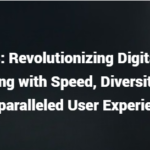Apex Legends is one of the most popular Battle Royale games on the market right now with a growing competitive scene and constant new players with outstanding skills appearing. We have to know the secret of how to get good, and settings are part of that contribution, here are the best Apex Legend Settings for you.
System requirements to run the Best Apex Legend Settings
Before we start changing the settings around, we must know the recommended system requirements of Apex Legends to run the optimized settings, so we can run Apex Legends at its peak or suitable performance. You may or may not run the Best Apex Legend settings, but it’s always required to have the recommended requirements for better performance.
Minimum System Requirements
- OS: 64-bit Windows 7
- CPU: Intel Core i3-6300 3.8GHz / AMD FX-4350 4.2 GHz Quad-Core Processor
- RAM: 6GB
- GPU: NVIDIA GeForce GT 640 / Radeon HD 7730
- GPU RAM: 1 GB
- HARD DRIVE: Minimum 22 GB of free space
Even if you have the Minimum, it’s best to have the recommended requirements or higher, due to visuals that might suffer and a battle royal game like Apex Legends heavily demands good visual settings.
Recommended Settings
- CPU– Intel i5 3570K or equivalent
- GPU – NIVIDA GeForce GTX 970 / AMD Radeon R9 290
- RAM – 8GB
- OS – Windows 7
- HDD – 22GB available space required
Optimizing the PC to run the Best Apex Legend settings
Make sure you optimize the PC to run the best apex legend settings as some settings in the game depend on how well your PC performs
- Try to use an SSD rather than an HDD. SSD Makes the world load faster.
- Update Graphics cards. An updated driver can improve visual performance.
- Don’t run Apex Legends in a Hard drive at near to full capacity, it slows down the game.
- If the laptop is used, switch to high-performance mode.
The Best Apex Legends Settings for 2021
Apex Legend settings are subjective, although it is objective at most parts. There are standard mainstream ways of what the pros use, things like key binds, mouse sensitivity, and such are based on personal preference, but there are ways to find your preference easier.
Remove FPS cap
For Origin Launcher
Apex Legends might have a default FPS cap enabled when Apex Legends is newly installed or probably got reset by some reason, so make sure you disable the FPS cap.
- Open your Origin Launcher and go to your Games Library.
- Right-click on Apex Legends.
- Select “Properties…”.
- Select “Set Launch Options”.
- Type “+fps_max Unlimited”, you can also input an amount like “+fps_max 200” for a specific limit.
- Save.
- Launch Apex Legends and Enjoy.
Steam 
Steam uses the in-game FPS cap setting, normally it would be disabled but just in case since it happened to other players, you should re-check if you don’t have FPS cap enabled.
Advance Video Settings
Competitive settings always sacrifice visuals, due to lowering the visual settings, improve better FPS and stability which FPS like Apex Legends heavily rely on.
- Brightness: 100% (Depends on your default monitor brightness, but the brighter the better.)
- Field of View: 110 (Field of View depends on preference, but it’s always better to have more than 90 FOV, the standard Apex legend FOV and any less will restrict the view.)
- V-Sync: Disabled
- Adaptive Resolution FPS Target: 0
- Anti-Aliasing: None (Nothing wrong if it is disabled but enabled may drop FPS, but it helps with clarity)
- Texturing-Streaming Budget: Low or Medium, depending on VRAM of your card.
- Texturing Filtering: If a bad GPU is set to Low (Bilinear).
- Ambient occlusion Quality: Disabled
- Sun Shadow Cover: Low
- Sun Shadow Detail: Low
- Spot Down Detail: Disabled
- Volumetric Lighting: Disabled
- Dynamic Spot Shadows: Displayed
- Model Detail: Low
- Effective Detail: Low
- Impact Marks: low or greater (Depends if you want a secondary confirmation of a hit)
- Ragdolls: Low
Apex Legends Audio Settings
Master Volume: Of course, highest possible to hear the furthest of Footsteps.
Sound Effects Volume: Set to High
Dialogue Volume: It is important to know character commands during fights.
Music Volume: If you’re a competitive player who doesn’t want things hindering you, music isn’t important.
Best Mouse & Sensitivity Settings
Mouse settings in the end come down to personal preference, but in order to find our preferred mouse settings, we can reference what the general public use and the pro players use.
Mouse DPI setting for Apex Legends
Based on websites like Prosettings.net, 400DPI and 800DPI are the most used, and this goes for most FPS games as well. To find your comfortable mouse setting, working with these 2 DPI configurations would be ideal to start with.
Apex Legend does focus entirely on higher sensitivities compared to other e-sports FPS games, so having a high sense would be ideal.
ADS sensitivity setting for Apex Legends
Based on websites like Prosettings.net, these are the top 3 ADS sensitivities with 1.0 is the most used.
- 1.0
- 1.3
- 0.8
Best refresh rate and resolution for Apex Legends
Professionals and non-pros normally play at a 1920×1080 resolution at 144hz as it’s the standard resolution for crisp clear visuals and a good performance of FPS. Any less, visuals will worsen, and any more from 2k or 4k would severely drop the FPS.
If you don’t have a 144hz refresh rate monitor, that’s fine, if it is 75hz or any amount above 60hz would be decent, and you have to make sure FPS is above the refresh rate to run Apex Legends smoothly.