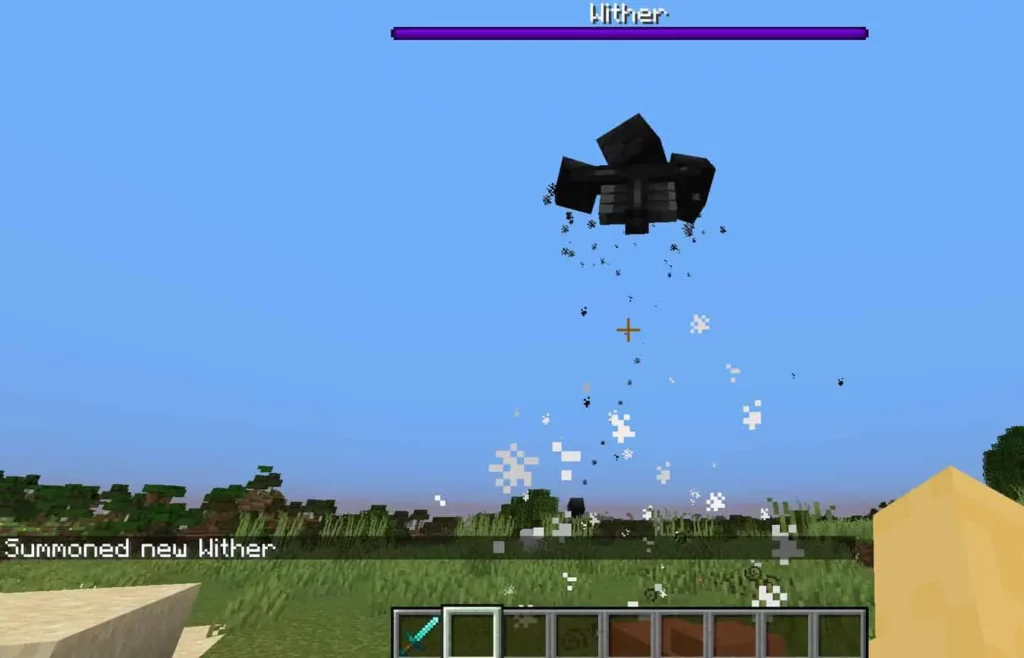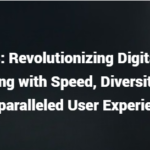Minecraft Commands are a great way to modify aspects of the game that can’t be achieved in normal survival, in a way it’s called ‘cheating’ but I call it convenient. By using Commands whether with or without command blocks it can be proven to be helpful, interesting, and fun to use. Here are the top 10 Best Commands in Minecraft that people use to make their gameplay experience more enjoyable.
10. /setblock & /fill
Setblock and Fill could be two commands relevant to WorldEdit, a mod that soothes the work process for a Minecraft Builder as the command allows you to modify, build, and remove blocks at an easier pace with little to zero effort.
For example, when building a castle, a high-rise building, or anything that requires effort draining task to place multiple blocks, Setblock and Fill will be your go-to commands to cater to your needs of automatically placing blocks.
Ex.
To replace a block with a different block: /setblock x y z [block] destroy/keep/replace
Fill a gap for a wall or equivalent: /fill from x y z to x y z [block] outline/hollow/destroy/keep
9. /summon
Summon is a nice fun command.
It allows you to play God in Minecraft summoning any Mob that exists in the game. As we all frustratingly know, villagers in villages mostly disappear when left unprotected after your discovery, due to them being constantly attacked by hostile mobs and killed off.
This is where the /summon command comes in as it would help you spawn multiple villagers to repopulate the ghostly village.
Also not forgetting, if you’re bored enough in your Singleplayer world, summoning the Enderdragon, Wither, or a Zombie horde would be the most likely choice to add some challenging fun.
Ex.
Summoning a wither: /summon Minecraft: wither
8. /clone
Clone is another “WorldEdit”-like command.
From the word Clone, it is a copy + paste feature in allows you to copy a whole building or equivalent and move it someplace else.
Making your world modifications 10x easier.
Ex:
/clone Beginning:<x1> <y1> <z1> Ending:<x2> <y2> <z2> Destination:<x> <y> <z>
7. /enchant
When the Minecraft 1.8 update was released, enchanting became a bit more challenging and gritty in acquiring to get what you want.
Ex.
Hold the intended item: /enchant [player id] Minecraft:knockback 2
6. /effect
Just like the /enchant. /effect is the command that you want to give certain potion effects to yourself or anyone.
Ex.
Hold the intended item: /enchant [player id] Minecraft:knockback 2
5. /worldborder
The /worldborder command enables you to change the position of the world border to a small square if wanted, though this might not be proven useful in any way to your survival experience, it is kind of fun to limit the world border if you want to do some activity that requires it.
Don’t forget that limiting the world border and playing “gladiator” with friends is also a nice fun activity to have, as no one can go beyond the world border to escape.
Ex.
/worldborder center x & z coordinated
/worldborder set 20 (for the small square)
Let us say you did /locate, got the coordinates, but it’s too far to walk.
Doing the /tp [xyz coordinates] would be a much more suitable way in going to your desired destination as you may not want to hold the move forward key for a long time.
You can teleport to any coordinates or a friendly player that is within the World Border.
Fast travel at its finest.
Ex.
3. /spawnpoint & /setworldspawn
Of course, these commands are always considered ‘cheating’, though casual players would consider commands like this as an option, setting the world spawn anywhere you go, from a specific player spawn or the spawn point of the World in general for you and any other player.
You can explore the vast lands of Minecraft finding a place to build that may be far away from your initial spawn point and reset it wherever you like, as you wouldn’t want to run all the way back to the place that you have built your home base that would be far from your beginning spawn.
Though a bed could be a viable option as always but that just isn’t a permanent solution.
Ex.
To set world spawn: /setworldspawn [x y z]
2. /gamerule
The Gamerule command is a useful way in wanting to modify and change certain rules of the Game as some rules can be an annoyance, for example, you can keep your inventory after death, stopping the day and night cycle, can disable raids, or even when you want to stop Creepers from destroying your creations.
All to make your gameplay experience convenient and enjoyable.
Ex.
1. /locate
This is a great command for Singleplayer when wanting to find Minecraft landmarks (e.g, Water Temples, Villages, Mansions) though it might be cheating, it’s still a convenient way to not spend a multitude of hours exploring to find just one landmark you want to go to.
When you initiate the command, it tells you the exact coordinates for the direction of the desired place and then you can either choose to go run towards the coordinates or teleport to it.
Ex.
/locate Village