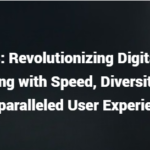For hardcore gamers, gaming keyboards are easily one of the essential components of a gaming setup. Looking for the right balance of form and function, you might find yourself confused about what particular keyboard would best suit your needs.
This is why we came up with a list consisting of the top 10 best gaming keyboards that may well be worth your money
In this buyer’s guide, you will find keyboards for all kinds of players; some want a mechanical keyboard, and some want a comfortable keyboard.
Best Gaming Keyboards at a Glance
| Rank | Brand | Connectivity | Programmable Keys | More Details |
|---|---|---|---|---|
| 1 | Redragon S101 | Wired | Yes | Check Price |
| 2 | Redragon K552 | Wired | Yes | Check Price |
| 3 | HAVIT Keyboard | Wired | Yes | Check Price |
| 4 | Razer Cynosa Chroma | Wired | Yes | Check Price |
| 5 | Razer BlackWidow Elite | Wired | Yes | Check Price |
| 6 | Razer Huntsman Elite | Wired | Yes | Check Price |
| 7 | Corsair K55 RGB | Wired | Yes | Check Price |
| 8 | HyperX Allow FPS Pro | Wired | No | Check Price |
| 9 | Corsair K95 RGB | Wired | Yes | Check Price |
| 10 | Logitech G413 | Wired | Yes | Check Price |
The Essentials of a Gaming Keyboard
To be considered a proper gaming keyboard, a keyboard must have the following characteristics:
Style – Gaming gear is all about form and function. You wouldn’t want a tacky office keyboard to ruin your killer rig and gaming mouse. This includes any form of backlighting features, most notably RGB LED lighting.
Good Ergonomics – you will be using a keyboard for hours at a time, so you better pick a keyboard that won’t cause discomfort. This includes proper size and keyboard layout.
Switches – Because many games require speed and pinpoint precision, wired keyboards are still the go-to option for gamers. It’s now up to us to tell you how responsive a particular keyboard is. Performance usually boils down to responsiveness, the keycaps, and the type of key switches used to create input.
Extra Features – Some gaming keyboards are rife with features such as media keys and dedicated macro buttons. In contrast, others only have a few extra (if any at all). Different gamers have different preferences when it comes to bonus features.
Now that you know what characteristics to look for, it’s now time to go out there and start your quest for a new keyboard! Here are the top 10 gaming keyboards that will help you get started on your search.
1. Redragon S101
- All-in-one PC gamer value kit
- RGB lighting modes
- Ergonomic design for comfort and style
Check on Amazon
Redragon has always been a big name for a gaming brand, and this gaming keyboard shows you why. The Redragon S101 is very similar to its competitors except for its build to withstand the average liquid spill. We’re not the ones to just judge based on hype, so we took a closer look at the Redragon S101 for a more detailed assessment.
How Does It Look? –
The keys are almost flush to the edge of the keyboard, and the perfectly flat base plate gives it a clean look (not to mention that the flat sides make it easier to clean dirt stuck between the keys). The RGB lighting is perfectly customizable, and colors can either be configured for each key or zone. Overall, this gaming keyboard has a functional but pretty (and highly customizable) look.
Size and Ergonomics
The Redragon S101 is 18.11 inches long and 7.48 inches wide – this is no compact gaming keyboard. However, the large size actually works to the user’s advantage because the keys are not positioned too close to each other. The keycaps are so subtly raised around the edges that they look almost flat at first glance. The WASD keys and spacebar are textured to help FPS aficionados find their most-used keys even if they have sweaty hands in the middle of an intense gaming session. The wristwatch provides good support, but some users say that it feels a bit slippery. It’s a good thing that Redragon made the wrist rest available as well.
Key Switch
As mentioned earlier, the Redragon S101 is among the best gaming keyboards on the list that feature 25 conflict-free, 10 dedicated multimedia keys, and 12 additional FN+ multimedia keys. Moreover, these are excellent, quiet keys designed for longevity and durability.
Extra Features
For a large keyboard, we’re surprised that the Redragon S101 does not have dedicated macro keys. However, the upper left side of the board has basic media buttons and a volume rocker. Aside from the media keys, the keyboard also comes with a keycap offering with clear uniform backlighting WIN key that you can disable when playing games.
Overall Verdict
The Redragon S101 is an excellent keyboard that combines good form with just the right level of functionality for first-person game enthusiasts such as CS Go, PUBG, and Fortnite. However, the wrist rest can be small for some. However, gamers who primarily focus on RPGs and MMOs or those looking for a dual-purpose work/gaming option might be better off looking for something with dedicated macro keys or more precise key switches.
Pros
- RGB lightning lights through the keycaps
- Great volume wheel and media keys
- Extra USB on the keyboard
- Construction is excellent
- An easy-to-use program for the RGB lighting
- Features multimedia and anti-ghosting features
- Works on Windows and macOS
Cons
- The wristrest is small
- Media keys can be hard to see; it’s not well-lit
2. Redragon K552
- Dust-proof mechanical switches
- Ergonomic design and construction
- Conflict-free nkey rollover
Check on Amazon
Now and then, an unknown company shows up in the market and tries to take its shot at being up there with the more well-known names in the industry. Redragon has been a manufacturer for other brands since the latter half of the 90s. Still, it’s only recently that the company decided to claim its place in the gaming industry as its own brand. The K552 Kumara is a high-end gaming keyboard by no means, but is it good enough as an excellent entry-level option?
How Does It Look?
For an entry-level keyboard, the K552 Kumara doesn’t have much by way of cosmetics. Still, it’s difficult to mistake it for a regular office keyboard. Depending on the model variant you get, you can get either a black or white variant and choose between RGB, Rainbow LED, and a fixed red backlight. The typeface used for the keycaps is also custom-made to look more aggressive, emphasizing its point that it is a genuine gaming keyboard. Overall, a decent solid build, but nothing to write home about.
If you’re looking for a compact gaming keyboard, then the K552 Kumara’s got you covered. At only 13.9 inches long and 4.8 inches from front to back, there’s plenty of room to add a separate wrist rest to your desk if you feel like it. Aside from getting rid of the Numpad keys, Redragon also decided to move the num lock and scroll lock indicators just above the directional keys, keeping that functionality without adding a couple of inches to the base plate. Despite the compact design, the K552 Kumara still feels like a regular-sized keyboard.
Key Switches
Redragon claims that they used custom mechanical switches for the K552 Kumara. They also pointed out that those switches are very similar in performance to the more mainstream Cherry Blue mechanical switches found in other more popular gaming keyboards. However, more discerning gamers will discover that the K552 Kumara’s controls require a bit more pressure to actuate. While this could work against someone making speedy inputs, it does add a degree of precision that makes regular typing fine – a common issue with “speedier” mechanical switches.
Extra Features
You’d typically expect the presence of different keys when getting a gaming keyboard. Still, it’s the exact opposite for the K552, which has a tenkeyless design (meaning it lacks the Numpad keys). Aside from the function keys designed to have a secondary use (labeled in white which we instead found a bit tacky), you’re pretty much stuck with the essentials. In fact, some may even find the lack of Numpad keys as a deal-breaker.
Overall Verdict
While the K552 Kumara doesn’t have the high-end feel that many hardcore gamers would wish to get their hands on, we think it does a perfect job as an entry-level gaming peripheral. Even without extra features and a Numpad, the “good enough” custom switches, the compact design, and the solid build make it a great budget option, especially for those who just want something a little better than a regular office keyboard.
Pros
- Great value for the money
- Good entry-level budget-friendly gaming keyboard
- Actually mechanical keyboard, not the mechanical feel that you get from others in this price class
Cons
- Software for macros can take a minute to understand, but it’s easy to use after you understand it
- The backlight is not strong at all
- Loud, your microphone may pick it up, and a roommate can definitely hear it clicking
3. HAVIT Keyboard
- Upgraded rainbow backlit feature
- Excellent keycaps
- Multi-functions and anti-ghosting keys
Check on Amazon
HAVIT is yet another big name in the world of gaming peripherals. Known for manufacturing some of the most highly rated wireless gaming headsets, the brand is no slouch for creating other gaming peripherals known for their solid builds. Does the wired keyboard also have that Redragon’s charm? Let’s take a closer look to find out.
How Does It Look?
HAVIT wasn’t fooling around when they designed its gaming keyboard. While it lacks the flair of other top-of-the-line gaming keyboards, it’s hard not to notice the brand’s focus on efficiency. If not for the (highly customizable) backlighting, it would be easy to mistake the HAVIT gaming keyboard for a regular one. The raised keycaps and an unadorned aluminum backplate also make this keyboard easy to clean.
Size and Ergonomics
At 18.9 inches long and 8.27 inches wide, this gaming keyboard will have no trouble fitting in almost any gaming setup with plenty of room to spare for other peripherals. We noticed the keys because the guide bumps are observable, which means orienting your fingers won’t be tricky. This can’t be a problem when you’re typing something and have to reposition your hands over the movement keys quickly.
Key Switch
We found the HAVIT gaming keyboard switches to be a bit more sensitive. While it might take some time for some users to get used to more sensitive keys, it does help ease the strain on your fingers if they get the hang of it. However, this could mean many typos when combined with the shallow guide bumps when using the HAVIT gaming keyboard for regular typing. We think this isn’t a significant issue for a gaming keyboard. After all, you really wouldn’t want to use a loud mechanical keyboard in an office or game setting anyway.
Extra Features
What you’ll love about this keyboard is its well-made keycaps backlit. You can disable the WIN key when playing games as well. Plus, the integrated wrist rest gives you a more comfortable typing and gaming turn for extended play.
HAVIT seemed to have focused on efficiency when designing its gaming keyboard. It clearly looked like they succeeded for the most part. If you’re looking for a no-nonsense keyboard for your gaming setup with just a bit of flair and all of the essentials, then this keyboard should definitely be on your top list. Do not let the “regular” gaming keyboard look fool you, though; the HAVIT gaming keyboard might be solid, but you’re better off with a regular keyboard for everyday typing work.
Pros
- Excellent weight for each key, very satisfying to use
- Quiet keys but still offer a nice clicky feel
- Very bright lights (can be a good or a bad thing)
- Lights can blink for Discord notification
- Very sturdy with its metal panel
Cons
- No dedicated media keys
4. Razer Cynosa Chroma
- All-around gaming performance
- Ultimate personalization feature
- Fully programmable macros
Check on Amazon
Razer is easily one of the most recognizable brands of gaming peripherals. With good reason, they have been responsible for making some of the best gaming mice and headsets available in the market today. The Cynosa Chroma is one of the more notable entries in this list because of one reason – it’s a membrane keyboard. Can it stand out in a market dominated mainly by mechanical gaming keyboards? We checked it out to see if that’s the case.
How Does It Look?
Razer keyboards are among the most impressive-looking options you can get your hands-on, and that’s exactly what we were expecting when we first saw the Cynosa Chroma. Razer did an excellent job at giving the Cynosa Chroma a sleek profile and consistent RGB lighting. Aside from the individual vital LEDs (a rare thing for membrane keyboards), the pro version also sports an underflow that gives it a high-end look which is always a plus. Regardless of which version you pick, you won’t get the feeling that the Cynosa Chroma is “cheap.”
At 18.22 inches wide and 6.06 inches from front to back, the Cynosa Chroma is just the typical size for a full-sized gaming keyboard. While it is one of the smaller full-sized gaming keyboards in this list, we think they could have shaved off a bit more by slimming down the keyboard’s slanted front edge. The recessed keys could be an issue when it comes to getting dirt stuck underneath the keys. Still, overall we didn’t have any particular problems when it comes to hand comfort. Those who prefer keyboards with hand rests would have to buy those separately since the Cynosa Chroma doesn’t come with one.
Key Switches
Because the Cynosa Chroma is a membrane keyboard, don’t expect the level of tactile and sound feedback that you can get from a mechanical keyboard. Razer gave it a 10-key rollover threshold to minimize ghosting risk, which does its job fine during all but the most strenuous keyboard mashing. However, there’s still that “fluffy” feel when pressing down on the keys. If you’re not used to gaming with a membrane keyboard, expect to make a few critical presses because you “pressed too hard” on a key even if you didn’t intend to. However, if you’re looking for a quiet keyboard, then the Cynosa Chroma is a fine choice.
Extra Features
Perhaps in an attempt to save space (or just cut down the overall cost), Razer didn’t add dedicated macro and media keys to the Cynosa Chroma. As a compromise, some of the function keys also double as media and brightness adjustment keys. This isn’t the perfect solution for those looking for a more feature-rich keyboard. Still, you have to remember that the Cynosa Chroma is sold at entry-level prices. Finally, Razer claims that the keyboard is spill-resistant, making it a good choice for those who prefer having their drinks on hand during gaming sessions.
Overall Verdict
We believe that mechanical gaming keyboards are still the go-to option for a solid gaming setup. Still, we’re not stopping you from picking a membrane keyboard. However, if you do decide to go along that route (or if you really can’t afford to use something that would wake others when playing late at night), you might as well go for the Cynosa Chroma: an entry-level keyboard with high-end looks and good value for the money.
Pros
- Affordable, in the mid-range price class
- Intense backlit colors and a wide range of colors
- Quiet so you won’t wake your neighbors up but still offers a great feel when pressed
- Adjustable feet so you can lower or make it tilt more
Cons
- The Synapse driver program could be user-friendlier (Maybe better with Synapse 3, which it supports)
- No dedicated media keys
5. Razer BlackWidow Elite
- Zero-compromise mechanical switch
- Gaming immersion features
- Magnetic wrist rest
Designed to be operable regardless of your hand orientation, gaming keypads are essentially more miniature, more specialized gaming keyboards. They’re not as common as full-sized keyboards. However, they are perfect for those who prefer typing with regular office keyboards while still having something more suitable for gaming. In this lineup, we review one of the most popular gaming keypads in the market is the Razer BlackWidow Elite.
How Does It Look?
The Razer BlackWidow Elite is one of the sleeker gaming keypads available in the market. It has a clean, matte finish on most of its surfaces, a textured palm rest, and a mildly curved profile. However, it looks a lot better once the RGB lighting kicks in. Just like other Razer gaming peripherals with the Chroma label, the Razer BlackWidow Elite fully customizable lighting will look good in any gaming setup.
Size and Ergonomics
Dedicated gaming keypads put a heavy emphasis on ergonomics, and we think Razer did a fine job at making the Razer BlackWidow Elite as comfortable as possible. One of the most exciting things to point out is that the leftmost column of keys is positioned slightly lower to make it easier for your left ring finger to access those keys. The default directional keys have nubs to help you place your hand correctly, even if you’re using the Razer BlackWidow Elite for the first time. The thumbstick is just the right size and position, allowing you to comfortably place your thumb over it even if you don’t need to use it. Last but not least, the Razer BlackWidow Elite lets you adjust the position of the palm rest, wrist rest, and thumb rest relative, which means the keypad will always be a perfect fit for your hand.
Key Switches
To provide maximum feedback, the Razer BlackWidow Elite uses mechanical switches for its keys (most keypads have membrane switches to save on weight, cost, and bulk). Good tactile feedback and a more natural grip on the gamepad (courtesy of the rest adjustments) allow the Razer BlackWidow Elite to function as one of the most responsive gaming peripherals that we got our hands on.
Extra Features
By default, the Razer BlackWidow Elite acts as the left half of a full-sized keyboard. However, every single key can be customized via the Razer Synapse app. Although the default directional keys are already good on their own, there’s no stopping you from creating your own configurations complete with macros and other special vital functions that you can think of. Other adjustments available via the synapse include switching the thumbstick between 4 or 8-way configurations and RGB color options.
Overall Verdict
Gaming keypads take a while to get used to. Still, the long-term comfort they provide makes them a very intuitive addition to a gaming setup that already has a regular keyboard. The Razer BlackWidow Elite is a fine example of a gaming keypad that was almost perfectly designed. Other than the finicky thumbstick and excessively noisy mechanical switches, we have no other major problems with it.
Pros
- It can be customized fully for your hand, making it the perfect comfort
- Impressive lighting makes the whole thing look awesome
- The wrist rest is comfortable and sits right where it should be for this type of keyboard
- One hand can touch all the keys, so good for smaller hands as well
Cons
- Synapse the software is not so user friendly and confusing at times
- To many adjustments can make it feel a tiny bit “loose”
6. Razer Huntsman Elite
- Light-based actuation features
- Easily syncs with popular games
- Made out of plush leatherette
Check on Amazon
Razer’s Huntsman gaming keyboards are the first ones that featured the gaming brand’s all-new Opto-Mechanical switches. Today, we take a closer look at the Elite version of the lineup to see if the new tech is good enough to be a worthy addition to Razer’s already broad gaming keyboard collection.
The Huntsman vs. Huntsman Elite
The Huntsman keyboards are available in two model variants: regular and elite. The most significant difference between the two versions is the RGB leatherette hand rest which only comes with the select version. The hand rest’s lighting is set to synchronize with the keyboard, and it is comfortable enough to use. However, some users may find that the hand rest’s edge ends at a sharp angle, which could be annoying for some users. Thankfully, there’s always the option to detach it if hand rests are not your thing.
Aside from the hand rest, the elite version also has three media keys and a dial that you can find at the keyboard’s top right corner. Instead of being simple buttons, each media key actually works like analog sticks found in most game controllers. The dial allows you to change the volume on the fly. It can also be programmed to perform other functions such as basic window scrolling or weapon switching. However, we doubt that using it for that specific purpose is rather impractical because it requires taking your hand off the mouse to operate it.
Aside from those two features, the regular and elite versions are pretty much the same. However, we wanted to get the whole gaming keyboard experience, so we decided to go with the Elite version for this review.
First Impressions
One thing that really struck us when checking out the Huntsman Elite’s design is its compact nature. At only 17.6 inches wide, the Huntsman is shorter compared to Razer’s other gaming keyboards. This is especially true if you use it without the handrest, shaving about 3.5 inches off the front and bringing the huntsman’s width to 5.5 inches. This size reduction is caused by the Huntsman frameless design – no thick plastic fairings are beefing up this keyboard.
What it lacks in bulk, it definitely makes up for with lighting. With the handrest attached, the Huntsman Elite has the most extensive RGB lighting application among all of Razer’s keyboards. Razer’s Chroma allows you to customize the backlit keys and underflow and the 360 degrees LED track that runs along the side of the keyboard and backrest.
We do have one minor gripe about the Hunter Elite – its lack of a USB pass-through. While it’s not necessary for gaming, we thought having the feature would have synergized so well with the keyboard’s compact design and made it even more convenient for gamers to plug in their USB devices.
Opto-Mechanical Switch
The tech sounds fantastic and all, but won’t that mean that Razer’s new switches will lose the tactile feedback found in other mechanical switches? As it turns out, that wasn’t the case. Opto–Mechanical switches have a separate clicking mechanism, so it still feels similar to their purely mechanical counterparts. Furthermore, since the clicking mechanism is not directly connected to how the switches register keystrokes, it eliminates hysteresis. In this problem, the key has to rise further to reset for the following input.
Software and Macros
Like other gaming keyboards, the Huntsman Elite can be customized with Razer Synapse – the brand’s universal hardware control app. Some gamers will consider this a double-edged sword. On the one hand, synapse has an intuitive user interface known for giving even first-time users an easy time setting up keyboard profiles, whether for general use or specific games. On the other hand, the software is about 240MB – a bit too hefty for something just dedicated to hardware customization. Apart from the larger than usual size, we also can’t help but see the irony behind the software needing to be a bit more responsive; you will feel some lag as you switch from one tab to another. Applying new settings will take a few seconds.
The Huntsman Elite has pre-set lighting profiles for some of the most popular games. For example, the lighting scheme changes depending on the character you are playing. Users who want to customize keyboard lighting will be happy to find out the level of lighting customizability is among the best we’ve seen in any gaming keyboard – different colors for different zones and glow patterns can all be modified using Razer Synapse.
Aside from the extra media keys and dial of the Huntsman Elite, we didn’t find any other dedicated macro keys. This is odd considering the amount of tech already included in the keyboard. Those with the regular version of the Huntsman will have even fewer extra keys to work with, but we figured that some users wouldn’t mind the lack of macros.
Conclusion
Razer did a good job with the Huntsman gaming keyboards and their Opto-Metric switches. The expected improved durability combined with the high level of customizability makes the Huntsman Elite an excellent option if you’re looking for something to use for intense gaming sessions over the years. However, suppose you’re a bit strapped for cash, and you don’t mind losing the hand rest and media keys. In that case, the regular Huntsman could prove to be a more affordable alternative.
Pros
- Compact Design
- Excellent RGB Lighting
- High rating on Opto-Metric Switches
- Easily customizable profiles via Razer Synapse
- Handwrest edge is sharp instead of gently sloping, could cause discomfort for some people
- Razer Synapse is large and unresponsive at times
- Lack of dedicated macro keys
7. Corsair K55 RGB
- Dynamic RGB backlighting
- Dual and spill-resistant design
- Dedicated volume and media controls
Check on Amazon
We have yet another Corsair brand on our lineup, and this time it’s for a more budget-conscious target market. Just like the Cynosa Chroma, the K55 RGB is a membrane keyboard. We want to know if this entry-level keyboard can stand toe-to-toe with its mechanical brothers from the same brand, so we gave it a closer look.
How Does It Look?
The K55 RGB is an entry-level keyboard, so we’re not expecting the high-end looks we found when reviewing the K95 RGB Platinum. Still, we found ourselves pleased that the all-plastic keyboard still looks slick and well-built. Unlike the Cynosa Chroma, the K55 RGB is restricted to zone-based lighting, limiting the level of customizability. However, at least you still get some degree of customizability, plus the built-in presets look good out of the box.
The K55 RGB is 18.9 inches wide and around 6.5 inches, but that’s without the detachable wrist rests, which adds another couple of inches to the front. Of course, you can always use the keyboard without it if you don’t have the space to spare. The keycaps have a relatively shallow curve, so navigating the keys just by touch can be tricky than doing the same thing with more prominently curved keycaps.
Key Switches
Once again, we’re looking at a mechanical keyboard, so forget the clicky sounds and distinct tactile feedback you can find in other Corsair keyboards in this list. Instead of having a more general anti-ghosting feature, Corsair chose to give the K55 RGB a “gaming optimized matrix,” which focuses more on preventing ghosting in more frequently-used keys such as the first four left columns of the alphanumeric keys.
Extra Features
Perhaps the K55 RGB’s most exciting characteristic is the presence of additional features. You won’t really expect a set of dedicated macro keys or multimedia keys for an entry-level keyboard. The K55 RGB has both; six dedicated macro keys placed once column to the left side and a complete set of media keys on the base plate’s top right portion. The brightness adjustment and lock keys are placed next to the LED lock indicators, just opposite the volume adjustment keys. We were seriously impressed by the number of features we got from something considered a budget-friendly, entry-level pick.
Overall Verdict
For an entry-level keyboard, we really don’t have much to complain about the K55 RGB. It is a detachable wrist rest, decent RGB lighting, macro, and media keys more than makeup because it is not a mechanical keyboard. In fact, with its gaming optimized matrix feature, even being a membrane keyboard isn’t much of a downside for this excellent budget-friendly option. If you can get used to the very flat keycaps, then the K55 RGB should serve you well.
Pros
- Six programmable Macro keys
- Adjustable height for your preference
- Dedicated volume control and media keys
- Membrane switches (Can be a pro or a con, depending on if you’re looking for membrane switches and not mechanical)
- Quite budget friendly, it’s in the lower/middle price range for keyboards
Cons
- No downloadable software limits the customization. But you can still use the in-built memory on the keyboard to change lights
- Lights cannot be programmed
8. HyperX Alloy FPS Pro
- Ultra-minimalistic ten keyless design
- Cherry MX mechanical key switches
- Detachable cable wire
Check on Amazon
If you are looking for something small, but you’re not quite ready for a gaming keypad like the Razer BlackWidow Elite, the next best thing you can do is get a compact keyboard. HyperX has the “ultra-compact” Alloy FPS Pro. Also, a tenkeyless keyboard like Redragon’s K552 Kumara, the Alloy FPS Pro ditches the bells and whistles of other gaming keyboards in favor of a minimal profile. We put the little keyboard to the test, and here’s what we have to say about it.
What Does It Look Like?
If there’s one word to describe the Alloy FPS Pro, that word would be “minimalist.” The frameless design and lack of Numpad will give you the impression that it is a bare-bones gaming keyboard. What it lacks in fancy design, it makes up for in build quality. The steel backplate and the raised keycaps looked very sturdy – perfect for someone who favors long-term endurance over style. While the keyboard does have LED backlighting, it only comes in red, so unless you have a red-themed gaming setup, it doesn’t mesh well with colors other than black.
Size and Ergonomics
HyperX was not joking when they tagged the Alloy FPS Pro as an “ultra-compact” keyboard. At 14 inches wide and only 5.1 inches from front to back, this gaming keyboard is tiny even compared to other tenkeyless keyboard designs (however, the K552 Kumara is still smaller by a tenth of an inch). The extended footing helps adjust the keyboard’s height, improving the ergonomics for some gamers. Once again, we have another keyboard with relatively flat keycaps, which could take some time to get used to. Still, overall the Alloy FPS Pro delivers when it comes to ergonomics.
Key Switches
The FPS Alloy Pro features Cherry MX Red switches which many gamers consider as one of the best switches designed for gaming. These switches feel a lot softer and make less noise than Cherry MX Brown and MX Blue switches. Still, they offer a delicate balance between responsiveness, accuracy, and amount of tactical feedback, making them suitable for a wider variety of games instead of focusing on specific gaming styles. This is a rare thing for tenkeyless keyboards, which will often feature low-end mechanical or membrane switches.
Extra Features
Just like the Redragon K552 Kumara, the FPS Alloy Pro compensates for not having media and brightness adjustment keys by assigning secondary inputs for its function keys (more specifically, the F6-F12 Keys). It also allows you to turn on a gaming mode that disables specific keys or key combinations for an even better gaming experience. Unfortunately, there’s no way to reprogram keys to tailor to your preferences, so it’s not as versatile as other options in this list. It’s also important to note that the FPS Allot Pro’s USB power cable is completely detachable, making it easier for pro players that prefer to bring their keyboards to tournaments.
Overall Verdict
The FPS Alloy Pro doesn’t have much in the way of extra features, but it performs well for its intended purpose – rugged, portable gaming peripheral optimized for professional first-person play where unnecessary bulk and functionalities will just get in the way of performance during the highest levels of play. If you find yourself playing in local tournaments, this ultra-compact keyboard will perfectly suit your needs.
Pros
- Great minimalistic keyboard for those who want a more simple looking keyboard for gaming
- Compact and linear
- The steel frame makes it really solid and sturdy
- A detachable USB chord
- Good rubber feet it sits very still on the desk
- Braided cord and also has some red to it to match the color of the keyboard
Cons
- No Numpad, but they do offer a full-size keyboard
- No dedicated media keys for play pause and volume
9. Corsair K95 RGB
Corsair is no stranger to the high-end keyboard market, and a quick look at the K95 RGB Platinum will show you exactly just that. In 2017, this keyboard was one of their flagship gaming products. Does it still warrant the respect of a gaming enthusiast almost a couple of years after it has been released? Here’s a quick roundup to help answer that question.
How Does It Look?
The K95 RGB Platinum is easily one of the most impressive-looking options out there. The RGB lighting is a staple in most gaming keyboards today, but the black aluminum base plate and the illumination that runs along the keyboard’s top edge really take things up a notch in terms of style. Despite the abundance of colorful lighting, you won’t get the feeling that you’re looking at a tacky keyboard – it still looks like a keyboard meant for serious gaming. Some will find the emulated steel texture on the Macro and spacebar keys a bit too much. Still, we think those are par for the course of a heavily designed gaming keyboard.
Size and Ergonomics
At 19.7 inches long, the K95RGB Platinum is one of the more extended keyboards on this list. It’s also a rather beefy 6.7 inches from front to back, but you can trim it down by getting rid of the detachable wrist rest if you need to spare the desk space. Another good thing about the wrist rest is that you can flip it to switch from a smooth wrist rest (mainly for comfort) to a textured one (better for sweaty or slippery wrists). Last but not least, the faux metal texture on the keycaps isn’t just for show; their distinct feel allows users to find the right keys to press in a frantic shootout.
Key Switch
Corsair’s 2017 flagship gaming keyboard uses Cherry MX Speed switches for its keys. Cherry did a great job in optimizing the switches for shooters and other fast-paced games. Excellent actuation and slightly less clicky feel than the popular Cherry MX Red switches will give gamers a sense of speed when playing even the most demanding twitch shooters today. However, that speed comes at the cost of accuracy; you might find yourself making typos too often when typing out words in a hurry. Other than that, the K95 RGB Platinum and its Cherry MX speed switches are a joy to use.
Extra Features
Those who keep a close eye on Corsair’s line of gaming keyboards will notice that the K95 RGB Platinum’s design borrows heavily from the older Vengeance K90. However, it ditches two columns and two rows of macro keys to creating a slightly smaller profile, bringing the macro key count from 18 to a mere 6. This makes the K95 RGB Platinum a “middle ground” option for those looking for an excellent fps keyboard while still keeping some MMO-friendly features. Other extra features include controls for the mic, brightness, and function lock keys and a complete set of media keys, and a volume rocker placed neatly at the top of the Numpad keys.
Overall Verdict
The Corsair K95 RGB Platinum gaming keyboard may not be the latest in Corsair’s gaming keyboard lineup, but we’re sure it remains one of the best options you can get your hands on at the moment. The right balance between keyboard essentials, highly responsive switches, and extra features coupled with easily one of the best implementations of RGB lighting without going overboard on the bells and whistles makes this 2017 a true high-end option. Other reviewers were not joking when they refer to the K95 RGB Platinum is a Rolls-Royce of gaming keyboards.
Pros
- Sturdy design thanks to the aluminum material used
- Media controls with volume scroll
- Six programmable keys and very easy to bind
- The key switches are satisfying to use and offer great feedback
- Great range of colors and bright as well if you want it like that
- No latency at all, so it’s perfect for gaming where reaction time is crucial
Cons
- Software for macros can take a minute to understand, but it’s easy to use after you understood it
- These switches can be a bit sensitive for some, but you’ll get used to it
- Not the best for writing long documents since it can be a bit sensitive for accidental clicks
10. Logitech G413
- Romer-G mechanical switch
- Full function keys features
- Minimalistic and ergonomic design
Check on Amazon
Many people think of elaborately styled products filled with extra features to help gamers an edge over the competition when gaming keyboards. Logitech attempted to take a different approach to design a good gaming keyboard in the form of the G413.
How does it look?
“Basic and compact” would be the first two words that come to mind when seeing the G413’s minimalistic design. The LED-backlit keys are set on a slim aluminum platform that barely goes a little beyond the keys’ edge. Aside from the engraved Logitech Gaming logo, Caps Lock, and Game Mode indicators, the keyboard is devoid of any extra bells and whistles. The G413 is available in two colors – Carbon Black and Silver. The carbon variant has red backlighting on its keys, while the silver one has white backlighting. Unfortunately, there is no way to change the color of the backlighting – you’re stuck with either red or white all the way.
Size and Ergonomics
While many people would prefer a bigger gaming keyboard with more aggressive designs, the G413’s unassuming profile does have its own merits. Despite its small profile (at only 17.5 x 4.1 inches), the G413 somehow manages to keep a keyboard layout that just feels right as any full-sized gaming keyboard without having to compete with other gaming items for desk space. Our only gripe with it is that the bottom keys might be too close to the edge and cause an issue for users with more extensive hands.
Key Switch
The G413 uses Logitech’s very own Romer-G Tactile switches. This makes the G413 a bit quieter while still providing enough tactile feedback for its users. The WASD keys, Q, E, and R, and the first five number keys use contoured gaming keycaps to help gamers hit the right keys to switch from typing to doing something else in the game.
Extra Features
Even the G413’s additional features are designed with organization and simplicity in mind. Underneath the keyboard is two u-shaped channels to accommodate headset and wired mouse cables. There is also a USB pass-through for gaming headsets or wireless mice. Unfortunately, the pass-through uses USB 2.0 technology which can hamper the performance of USB3.0 devices. To add a bit more functionality without sacrificing the compact profile, Logitech decided to combine the F7-F12 keys with standard media keys. Users who find this clunky or awkward are better off going for another keyboard with dedicated media keys.
Verdict
If you’re looking for your first-ever gaming keyboard, you can’t go wrong with the Logitech G413. It has all the bare essentials and the durability to withstand even the most intense gaming sessions. However, those who want more functionality and customizability out of their keyboard are better off looking for something else.
Pros
- A clean, minimalist look
- Compact design won’t take up too much desk space
- Raised keycaps are easy to clean and replace
- Romer-G keys are relatively quiet
- Contoured keycaps for commonly-used keys for easier finger placement
- Durable aluminum backplate
- Integrated media and F7-F12 keys save space
Cons
- Bottom keys could be an issue for players with larger hands
- LED color can’t be changed
- Lack of dedicated media and macro keys
- Only USB 2.0 on USB pass-through
- No on-board memory for using the keyboard on multiple machines
Gaming Keyboard Buying Guide
When it comes to PC gaming, every bit of help can make a difference in performance. For the uninitiated, a gaming keyboard just looks like a fancier version of a regular office keyboard. For gamers, the difference could be as noticeable as night and day. As some people would put it, using a gaming keyboard is the equivalent of having a good steering wheel. What makes a gaming keyboard different from a regular one?
Let’s take a closer look to find out.
With this list of gaming keyboards, you should have plenty of options to choose based on your specific needs. However, if you still find yourself having trouble picking a particular option (or if you want to look for something else other than what we listed above), here’s a quick and easy guide to help narrow down your choices.
Mechanical or Membrane?
The most critical question. Mechanical keyboards provide more tactile feedback but make more noise. On the other hand, membrane keyboards are quiet but suffer a bit in terms of responsiveness.
Intended Purpose
Will you be playing primarily twitch shooters that require plenty of feedback and accuracy, or are you looking for something geared for a wider variety of gaming genres? Will you be using it purely for playing games, or will it also double as a workstation keyboard?
Keyboard Size
Can you afford to have a full-sized keyboard, or do you only have enough room for a small one? You should also consider whether you plan to use wrist rests or not.
LED
Do you want something flashy that will complement your gaming setup, or are you just interested in the keyboard’s performance? RGB lighting usually comes at a premium, so that it will be an essential factor in budget constraints.
Long-term Use
Are you planning to get a gaming keyboard for the long haul, or do you just want to experience playing with one in the meantime before going all-in? This will help you decide whether you can go straight for a high-end option or settle for a more budget-friendly entry-level investment.
Keyboard Switches
Both standard and gaming keyboards can be classified into two main classes: membrane and mechanical. Membrane keyboards have keys that push against a membrane of flexible material (usually rubber or silicon) to activate. On the other hand, mechanical keyboards have a separate switch for every single key.
When pressing a key on a membrane keyboard, parts of the membrane around the key being packed can also end up creating extra input. For example, pressing the W key to move forward could also cause the Q and E key to respond. Since mechanical keyboards have keys that will permanently activate independently, it offers better input accuracy. As a result, most gaming keyboards today are mechanical keyboards.
Although mechanical keyboards currently dominate the market, advances in keyboard manufacturing have also led to better membrane keyboards. Popular gaming hardware brands will have at least one or two membrane keyboards catered towards gamers.
Membrane vs. Mechanical
Mechanical keyboards may be more accurate than membrane keyboards, but that doesn’t mean that they all work the same. Different keyboards use different types of switches and can vary significantly in terms of performance. There are a few factors that define a gaming keyboard’s buttons:
- Actuation point – how far you need to push down on a key to create an input
- Actuation force – how much pressure you have to exert to press a key
- Reset point – how far a key has to move up to end the current input and be ready for the following input.
- Travel – how far down that a key can be pressed
Switches are often categorized by the type of feedback they provide. Linear switches offer smooth, consistent keystrokes, tactile buttons will let you feel a “bump” around the keys’ actuation point, and clicky switches make a distinct click when you press them.
There is no such thing as an “absolute best” keyboard switch; the best option for you will always depend on your own preference. Something with clicky buttons may be acceptable for one user and be downright uncomfortable for another. Some prefer the smooth feel of linear controls, while others may like having tactile switches’ physical feedback.
Another important aspect of gaming keyboards is the sound they make. Membrane keyboards are quieter than mechanical keyboards, but since most gaming keyboards are the latter, it mostly boils down to switches. Linear switches are relatively modest, while tactile and clicky buttons vary depending on their brand.
Once again, the sound is an incredibly subjective issue when it comes to gaming keyboards. Some players can’t stand there getting drowned out by loud keyboard noises, while others prefer the sound feedback from their input.
Keycaps for Gaming Keyboard
Keycaps are the plastic part of a keyboard’s keys. You could consider them as the “face” of your keyboard because they dictate how you will feel when using the keyboard and how it will look. Different factors can affect your choice of keycaps:
- Contour – Some keycaps are specially contoured to make them easily distinguishable.
- Color – Keycaps are usually black, but they are available in a wide variety of colors. Transparent keycaps are also available.
- Material – Keycaps can be made of ABS, PVC, or PP plastic, affecting their durability.
- Labeling – Some keycaps have the input labels printed on them. However, most gaming keyboards have their tags either engraved or LED, which do not fade over time.
Many gaming keyboards will have unique keycaps for specific keys. The most common examples of this would be the WASD keys most frequently used in first-person shooters. In some cases, these keycaps would also have a different color to make it easier for them to position their hand.
Most users tend to stick to the initial set of keycaps with the keyboard, but using custom-made keycaps made by third-party manufacturers is not unheard of. Custom keycaps are either made to order or sold as entire sets designed around a visual theme inspired by popular games.
Anti-Ghosting Feature
Among the most critical features of any solid gaming keyboard is its ability to prevent “ghosting.” Ghosting is a problem that happens when too many keys are pressed at once causes the keyboard to fail to send a proper input. With a regular keyboard, pressing as little as three or four keys could cause ghosting to occur. When playing games where multiple pressing keys simultaneously happens too frequently, this could lead to many control-related issues.
Gaming keyboards are specially designed to prevent ghosting or at least allow enough keys to be pressed without causing it. For example, high-end keyboards may have up to 24 simultaneous key presses with no ghosting problems at all.
Keyboard Size
Space and size are significant for any severe gaming setup. You need to have enough space to let you move your mouse unhindered. However, simply using a miniaturized keyboard is not a good idea because it would hamper your keyboard inputs’ accuracy or come at the cost of having limited keys.
Different factors can affect a keyboard’s size. For example, the presence of an extra set of macro keys requires extra board space, and the type of switch can also add to the bulk of the keyboard. Some keyboards also have built-in wrist rest for extra comfort that can significantly increase their dimensions.
If you’re having trouble looking for the right size, the safest option is to start with a full-sized keyboard. From there, you can narrow down your list based on how much desk space you’re willing to allow to your keyboard. You should also consider your hands’ size; some significant hands users can have trouble with more compact designs.
Other Ergonomic Features
A typical gamer can spend hours using the keyboard non-stop, which means even the slightest cause of discomfort can significantly affect one’s gaming experience. Poor keyboard ergonomics have been shown to increase the risk of muscle pain and carpal tunnel syndrome, which is why most gaming keyboards are designed with ergonomics and long-term comfort.
Most gaming keyboards can have adjustable back feet to allow the user to change their wrists’ angle while playing. Others have integrated or detachable hand rests to reduce hand strain further. Other options may even have rare features such as diagonal keys or even a 2-piece layout that effectively divides the keyboard into two separate pieces for even better control.
LED Lighting
Back then, LED lighting in keyboards was limited to the Num Lock, Caps Lock, and Scroll Lock indicators. Today, most gaming keyboards have LED lights heavily integrated into everything.
A typical gaming keyboard uses LED lighting for both form and function. Many users will agree that keyboards with backlit keys make for the most visually impressive options available. On the other hand, LED lighting allows users to quickly identify individual keys even when playing under low light conditions.
As LED technology became more popular in gaming keyboards, so did the amount of customizability available to users. You now have the option to select keyboards that have LED colors matching the rest of their gaming setup. Some keyboards take this to the next level with RGB customizable LED lights, giving you the option to change the color of your keys as you please. Some options are even designed to match other gaming devices’ color and glow patterns connected to the same machine.
Make Your Macros
In some games, specific everyday actions require too many inputs to be a hassle for the users. Most gaming keyboards will allow you to assign “macros” – sequences of information ranging from key presses to delays – to a single button. This means you’re making the keyboard do most of the work when you need to perform a bothersome action.
Many gaming keyboards will have dedicated macro keys placed either above the function keys or left of the alphanumeric keys. Some options only have four macro keys, while others can have as many as two complete rows. Gaming keyboards that lack dedicated macro keys may allow you to program existing keys to have an alternate function.
IMPORTANT – Although macros are a common feature for gaming keyboards, different games and communities have different views on their nature. Some consider macros are a perfectly acceptable part of competitive gameplay, while others consider it a form of cheating. There are cases when players actually get banned from play if caught using macros, so it’s essential to make sure you check a game’s terms and conditions before making your macros.
More Function with Media
Because some gamers prefer playing while listening or watching videos during breaks. Some gaming keyboards feature a dedicated set of media keys. Dedicated media keys usually let you adjust the volume with your keyboard and provide basic media playback controls such as pause and play. For this reason, gaming keyboards are also used by non-gamers that prefer quick access to their media players.
You can also find gaming keyboards with extra media-centric options such as an additional audio jack or USB port for easier access (compared to having to plug your headset or microphone directly into the CPU). While these options are a welcome addition to a gaming keyboards functionality, it adds a premium to its overall price.
USB Wired vs. Wireless Keyboards
Gaming keyboards are available in both wired and wireless options. Wired options can further be divided into two types: PS/2 and USB keyboards. Here is a brief overview of all three options.
- PS/2 keyboard – connects to the CPU through the motherboard’s dedicated PS/2 Keyboard port
- USB keyboard – can connect to any USB port, either directly to the motherboard or through a USB relay
- Wireless – transmit key inputs wirelessly through an RF (infrared) or Bluetooth transmitter. Gaming keyboards use RF transmitters.
When USB gaming keyboards were new to the market, there was a significant difference in performance between them and PS/2 keyboards. Their main advantage over their predecessors is the fact that they can be “hot-swapped” or plugged in and out without the risk of causing the system to crash.
Wired keyboards are also a common topic of dispute among gamers. Unlike their wired counterparts, wireless keyboards can have significant delays depending on the amount of interference and the distance between the keyboard and transmitter. Some gamers are also concerned about battery issues – running out of battery while in-game can ruin the experience.
Although wireless gaming keyboards today are much better than what was available back then in terms of latency and battery life, most gamers still prefer having the dependability of the latest USB wired keyboards which are barely different from PS/2 keyboards in terms of performance (except with the added versatility).
Wrap-Up and Quick Guide
Now that you know the different aspects of gaming keyboards, you’ll have an easier time picking the best one to complete your gaming setup. If you’re still having trouble picking a specific keyboard, here’s an essential step-by-step guide to help you get started.
- Pick a mechanical keyboard.
- Make sure the keyboard feels comfortable to use
- Decide whether you want backlit keys
- Decide if you need dedicated macro and media keys
- Limit your options to USB-wired keyboards unless you don’t mind output lag or battery life
That wasn’t so hard, was it? Remembering these tips should be more than enough to help you find the best gaming keyboards and get a solid gaming keyboard that will help improve your playing experience.
Do you have any specific keyboards that you want us to review or have anything to add? Let us know in the comments section, and keep an eye out for our future reviews.