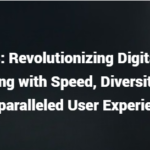Gaming mice have a lot of features that typical mice don’t, which is also why they need significantly more power. But Does a Gaming Mouse Drain a Laptop Battery? and can they take a toll on your laptop’s life? A gaming mouse won’t drain your laptop’s battery. These devices consume between 0.4 and 0.7 watts, translating to between 4 and 7 minutes of battery life. While it’s more than the typical mouse’s 0.5 watts, it’s not a lot.
I’ll break down in detail how much battery gaming mice use throughout the rest of this article. I’ll also go over the features that make gaming mice have an increased power consumption and what you can do to reduce a gaming mouse’s power usage.

How Much Gaming Mouse Drain a Laptop Battery?
A typical gaming mouse will consume 0.4 watts while on standby and 0.7 watts when in use. This consumption is usually higher than that of a standard mouse due to gaming mice’s additional features, such as customizable buttons, extra sensors, and backlighting.
As I mentioned, these translate to 4-7 minutes of your laptop’s battery life. However, this measure may increase with gaming mice that have more features.
Gaming Mouse Features That Consume Battery
Gaming mice have a lot of features you won’t find in your typical mouse. Because of these additional features, gaming mice typically use more power in comparison
Here’s a rundown of the typical features of a gaming mouse and how they affect battery life:
Customizable Buttons
Gaming mice typically have more buttons than the average mouse. You can customize these buttons and bind them to different functions, such as opening a program or performing a specific in-game action.
However, customizable buttons also mean more complex circuits inside the mouse. As a result, gaming mice with more buttons will consume more power than those with fewer buttons.
Extra Sensors
Gaming mice usually have extra sensors, such as an accelerometer or gyroscope. These sensors allow the mouse to track acceleration and movement, respectively.
The extra sensors offer better control, which can make a difference when you’re playing a competitive game. However, they also add to the power consumption of the mouse, thanks to the additional circuits needed to process the sensor data.
RGB Backlighting
Many gaming mice come with RGB backlighting, making them easier to use in low-light conditions. While backlighting looks cool, it adds to the mouse’s power consumption.
Specifically, backlighting requires extra LEDs, which need electricity to run. Gaming mice with this feature will consume more battery than those without.
Higher Tracking Speed
A mouse’s tracking speed is the maximum speed at which it can move and still register the movement. In general, gaming mice have a higher tracking speed than regular mice.
A higher tracking speed means that the mouse’s sensor is working harder. As a result, gaming mice with a high tracking speed will consume more power than those with a lower tracking speed.
DPI and Polling Rate
DPI (dots per inch) measures how sensitive the mouse’s sensor is. The higher the DPI, the more sensitive the mouse is.
The polling rate is how often the mouse reports its position to the computer. A higher polling rate means that the mouse’s position is updated more frequently.
In general, gaming mice have a higher DPI and polling rate than regular mice. These features allow for more precise movements and quicker response times. However, they also add to the power consumption.
The following video rounds up some of the notable differences between standard and gaming mice:
https://www.youtube.com/watch?v=XoxcqgtB9Kcnt
Comparing Battery Usage for Wired and Wireless Gaming Mice
A wired mouse will use slightly less power than a wireless mouse. According to a study by Tom’s Guide, a wireless mouse with a USB connector will use twice as much power as a wired one.
A wireless mouse functions via Bluetooth, which uses power to keep the connection on and transfer data.
In comparison, a wired mouse is directly connected to the laptop’s USB port and only draws the power necessary to operate the mouse and its features.
How To Reduce a Gaming Mouse’s Power Usage
It’s no secret that gaming can be a pretty power-hungry activity. Between running graphics-intensive games and keeping your system overclocked, you can quickly chew through your laptop’s battery. That’s why it’s always better to game with your laptop plugged in, but sometimes you don’t have the luxury of making that choice.
Fortunately, you can do a few things to help reduce your gaming mouse’s power consumption.
Lower the DPI
One of the quickest and easiest ways to reduce your gaming mouse’s power consumption is to lower the DPI. As I mentioned earlier, the DPI measures how sensitive the mouse’s sensor is. The higher the DPI, the more power it uses.
So, if you don’t need the extra sensitivity, follow these steps:
- Launch the game you want to play.
- Navigate to the game’s settings menu.
- Look for an option labeled “DPI” or “Sensitivity.”
- Reduce the setting to a lower value.
- Exit the settings menu.
- Repeat these steps for any other games you want to play.
You can also change your mouse’s sensitivity using the Settings menu.
Unplug Your Mouse When Not Using It
Another easy way to reduce your gaming mouse’s power usage is to unplug it when you’re not using it.
If you’re not playing any games and don’t need the extra sensitivity, there’s no reason to keep your mouse plugged in. Not only will this help reduce your gaming mouse’s power consumption, but it will also help extend its lifespan.
Use a Wired Gaming Mouse
If you’re looking to minimize your gaming mouse’s power usage, your best bet is to use a wired mouse. As I mentioned earlier, wireless mice consume more power than wired mice because they need to power both the mouse and the Bluetooth connection.
If you need a high-quality, wired gaming mouse, I recommend this Corsair Nightsword Optical Gaming Mouse from Amazon.com. It offers an impressive DP of 18,000, a comfortable, ergonomic design, and programmable buttons for added convenience.
Use a Lightly Colored Mouse Pad
Did you know that using a lightly colored mouse pad can help reduce your gaming mouse’s power consumption?
In general, darker colors absorb more light, making it harder for your mouse’s sensor to track movement. As a result, it uses more power.
On the other hand, lighter colors reflect more light, making it easier for your mouse’s sensor to track movement. This, in turn, lowers the mouse’s power consumption.
Buy a Mouse That Consumes Less Power
Just like any other piece of hardware, different gaming mice consume different amounts of power. Some gaming mice are designed to be more power-efficient than others.
If you’re looking for a gaming mouse that will help you get the most battery life possible, it’s best to do your research and find one that’s known for being power-efficient.
Another easy way to reduce your gaming mouse’s power consumption is to keep its firmware up-to-date. Just like any other piece of software, over time, manufacturers release new updates that can help improve performance and fix bugs.
So, if you want to make sure your gaming mouse is as power-efficient as possible, it’s important to keep its firmware up-to-date.
Note: Not all gaming mice have updatable firmware. If yours doesn’t, you can skip this step.
Conclusion
Does a Gaming Mouse Drain a Laptop Battery? A gaming mouse uses a negligible percentage of your laptop battery. However, if you’re concerned about saving every last drop of power, there are a few things you can do to help reduce your gaming mouse’s power consumption, such as:
- Lowering the DPI.
- Unplugging your mouse when you’re not using it.
- Using a wired mouse.
- Using a lightly colored mouse pad.
- Buying a gaming mouse that’s designed to be power-efficient.
- Keeping your mouse’s firmware up-to-date.
Hopefully, I’ve cleared up any confusion you had about the issue.